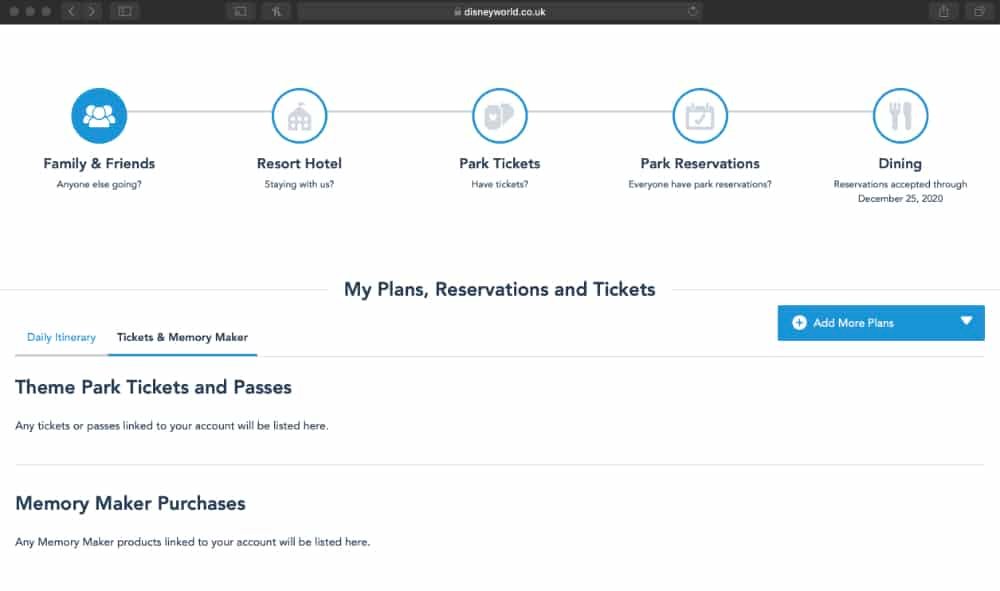Planning a Disney World Vacation is a fantastic feeling. The parks are vast with so much to do and see its sometimes hard to know where to start. Well luckily, Disney provides you with tools to help navigate and plan your itineraries.
The My DisneyExperience website and app both offer visitors the ability to book restaurants, tickets or even vacations, amongst many other features, directly on any compatible device. The website is available by going straight to the MyDisneyExperience here. The app can be downloaded for IOS here or Android here. Alternatively search My DisneyExperience in your favourite search engine such as google.
After you’ve registered you’ll have access to a lot of features. Let’s have a look.
Website Features
A Introduction to the MyDisneyExperience Website
App Features
A Introduction to the MyDisneyExperience App
All information accurate as of August 2020
Setup & Access
Signing up for My DisneyExperience
It doesn’t take very long to sign up and you can do it on the website or app. Access is then universal.
Let’s look at the process for both.
Website
- Go to the “Create an Account” link on the website by going to the MyDisneyExperience dropdown menu on the top right hand side of the page. It looks like this:
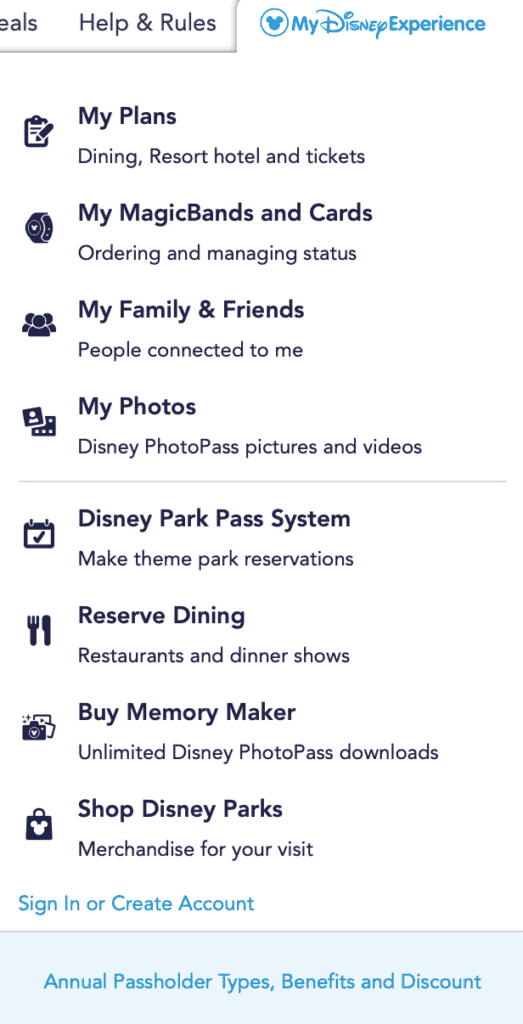
- Once pressed you will be taken to a “Sign in or Create Account” landing page. Press the Green button
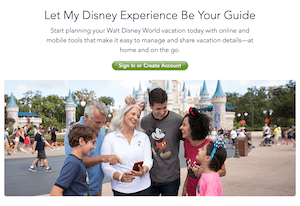
- At the bottom of the login page it will say “Create Account”. Hit that and you will go to the registration page.
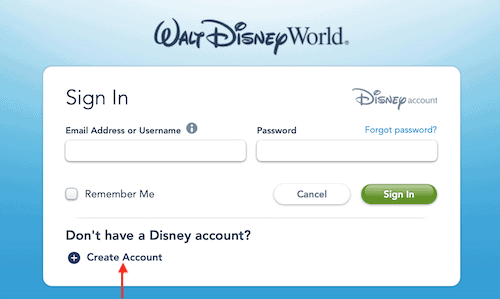
- Fill in your details, tick the boxes and then press “Create account”.
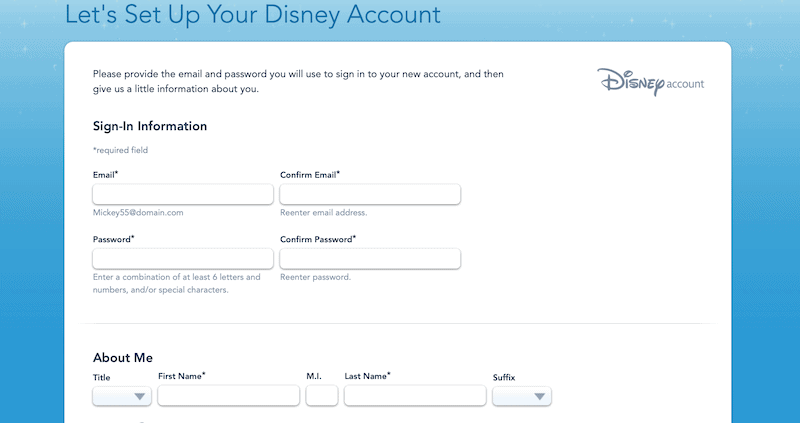
It will guide you if you need to do anything else.
App
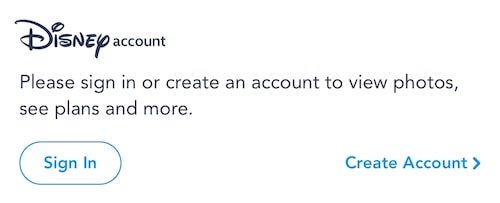
- Once in the app make sure you are on the home tab. You will see a section that says “Sign in” on the left, “Create Account” on the right.
- Hit the right side. You will be taken to the registration page straight away.
- Fill in your details, tick the boxes and then press “Create My Account”.
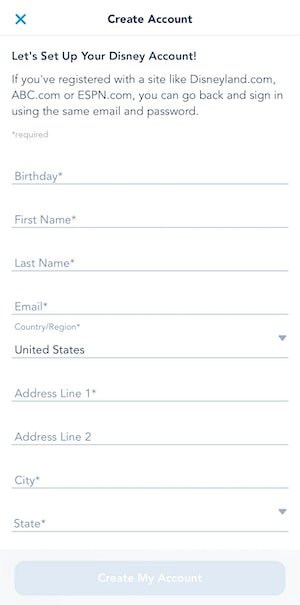
It will guide you if you need to do anything else.
Logging in to the My DisneyExperience App
This is pretty much the same on both the website and app.
Website
- As before, go to the MyDisneyExperience drop down on the top bar.
- Hit the “Sign in or Create Account” link which will take you to the landing page
- Press the Green button taking you to the login page.
- Sign in with your email and password created in the setup process.
App
- On the home tab go to the section that says “Sign in” on the left and “Create Account” on the right.
- Hit the “Sign in” on the left this time.
- You will be taken to the login page.
- Sign in with your email and password created in the setup process. Magic. You are logged in to the app.
Features
Now we are all signed up and comfortably logged in its time to take a tour round all the MyDisneyExperience features. Let’s get exploring!
To make it clearer let’s start with the website and then move onto the app.
The MyDisneyExperience Website
Let’s assume, unless otherwise said, that if i say “MyDisneyExperience” that I mean the drop down on the top right of the menu bar. I don’t want any confusing. So without further a do…
Profile
MyDisneyExperience displays your profile pic and below that there is a small link that says “profile”, in blue. Give it a push and it will take you to your personal profile page. “So what’s here”, I hear you type with no anticipation. Back in a minute I need a coffee.
Only kidding….
But as we proceed on this section, know that we are pressing back on the browser once we look at each of these features. This will take you back to the profile page each time.
Name & Birthday
If you click this, apart from wasting 3 seconds of your life, you will see your name and birthday. I don’t think it can get any clearer than that. If you are a secret agent or decided to change your name by Deed Poll then this is where you need to be. Otherwise, turn around, press the back button and we shall continue the guided tour.
Memberships & Passes
A handy little section that allows you to link memberships and passes to your account. This makes them accessible on your magicband and with the added bonus of being able to manage anyones account you look after. You can also add “Disney Annual Passes”, “Disney Vacation Club Membership’s” and “Main Entrance Passes”.
Account Settings
Change your email or password, if needed.
Contact Information
Update your address and phone number as well as set a different shipping address to your billing.
Communication Preferences
Gives you control over your preferred language and marketing preferences. The Privacy Choices website link (which i have provided), takes you to a General Walt Disney Company page where you can tinker with your data preferences. I personally love getting updates and offers as I am Disney drunk all the time!
Payment Method
Add or change your debit or credit card. You need one on file to make purchases online or in the app.
When staying at a Disney Resort Hotel you can setup a payment card with the front desk. This can be used throughout Disney with a Magicband or Key to The World card. You can also setup a 4-digit pin, which is required for Magicband or key to the world card use.
My Plans
Link to many different parts of your bookings or plans. Add a park ticket or maybe you have a family member joining you in the parks for the day and then for dinner. Add their account here and manage their itinerary.
When you press on the “My Plans” you are direct to the “Plans and Tickets” page where there are 4 round icons. As of August 2020, these are…
Family & Friend’s
- View list takes you to a page with all your connected people.
- Add a Guest directs you to a connection page where you can find people you want to link with.
Resort Hotel
- Explore Resorts takes you to a page with a list of resort. By the way if you want an overview of each Disney Resort Hotel I have 4 separate posts that cover Value, Moderate, Deluxe and Deluxe Villas.
- Link a Reservation gives you the option to link a resort hotel booking. You will need your hotel booking confirmation number and your last name.
Park Tickets
- Select Tickets buy the 7-Day Ultimate Ticket or the 14-Day Ultimate Ticket. Children under 3 DO NOT need a ticket for the parks.
- Link Tickets can be used when you have purchased a ticket. You will be taking to page, “Theme Park Tickets or Passes”. Enter the tickets 12 digit ID number. There are diagrams on the page that explain where to find this. I’m not good at drawing so here’s the link. You can add upto 10 tickets here. Once your ID’s have been entered press next and follow the instructions.
Dining
- Make a Reservation takes you to a page where you can navigate to all restaurants individually, view menu’s and make reservations.
- Link a Reservation by providing your dining booking confirmation number and your last name.
Underneath is a title, “My Plans, Reservations and Tickets”. Here you can add most things.
- Dining reservations
- Resort Hotel Reservations
- Link Reservations and Purchases
- Character Experiences
- Fireworks
- Parades
- Shows
- Notes
Once added it’s displayed in either the Daily itinerary or Tickets & Memory Maker. Both are below the title.
My MagicBands and Cards
Connect your MagicBand or card if they have not been already. Simply press the “Link” button and it will direct you to “Let’s Link Your Reservations and Purchases” where you will see the following:
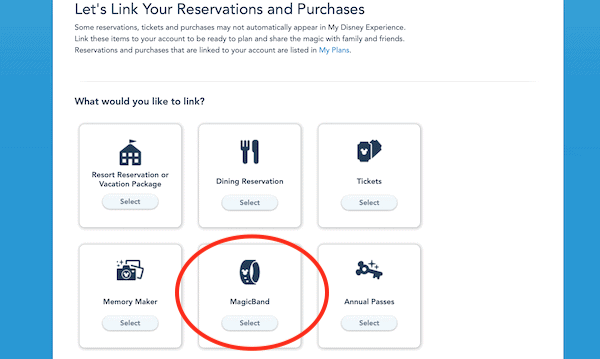
There are many options here but for now we are concentrating on MagicBands, so hit that. Once you do you will need the 12 Digit ID number on the band. They have provided a diagram that shows where to find this. Like the link tickets you can add upto 10 MagicBands. Once you have entered your ID’s then press next and follow the instructions.
My Friends and Family
This section, like above, lets you connect with friends or family, add guests to follow or manage their plans.
My Photos
Takes you to the Disney PhotoPass landing page. From here you can view your photo gallery, link photos, buy photo products and there is a checkout cart.
Disney Park Pass System
Introduced in 2020 as a response to the Covid19 pandemic closures. Put in place to help facilitate a smooth, phased reopening of the parks. To enter a park you must have 2 things:
- A Valid Ticket
- A Pre Booked reservation
You cannot roll up with just a ticket alone. Both are required for entry. Additionally, on a temporary basis, guests can only attend 1 park per day.
How does it work?
Below is a diagram provided from the Disney World Website.
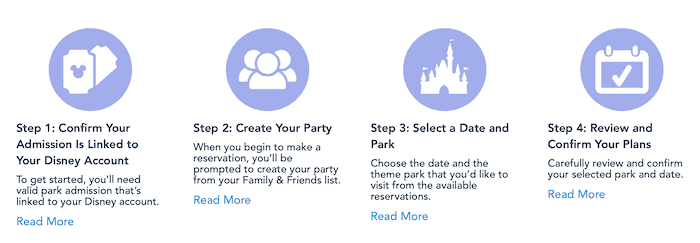
Disney World Resort Hotel guests can make park reservations for dates during their stay for the number of days that they have valid theme park admission. This is also true for current “ticket only” holders as well as Annual passholders staying on site. If, however an annual pass holder is staying offsite then the maximum reservations that can be held at one time is limited to 3, for now.
Reservations are available through to the 26 of September, 2021. Make sure you book your reservation as soon as you buy your tickets as there is high demand and limited availability. Remember you need a separate reservation for every new day you visit a park.
You can start your reservation here
Reserve Dining
This is as above. You are Directed to a page where you can navigate to all the restaurants. From there you can click on one and make a reservation.
Buy Memory Maker
If you are like me and want less hassle purchase a memory maker. You basically get all your Disney photographer pics to download or take home and print. A much more financially friendly way to get all those shots.
Heres a breakdown of what you get
- Unlimited digital downloads of all your Disney PhotoPass photos and videos
- Select Attraction photos and videos
- Select Character dining photos
- Discounts on prints of your photos
- Magic Shots – featuring Disney Characters and more, added to your photos
- Digital borders and stickers to personalise your photos
So now i’ve done a fantastic job of selling it.. yeah you get it free with your ultimate tickets. Woo hoo!
Shop Disney Parks
Is exactly what it says! this will direct you to the Disney shop where you can buy Disney merchandise! My favourite part!
The MyDisneyExperience App
Often referred to as the Disney World app, a great tool that can be used in and out of the parks. There are quite a few features at your disposal so once logged in (See logging in), look towards the navigation along the bottom of the screen. You should find yourself in the home tab.
The Home Tab
This section is your Disney fees to get upto date information and quick navigation around the app. Access features such as
- Reservations
- Showtimes
- Photos
- Videos
- The Star Wars Virtual Queue
- Disney Parks “Play”
Quickly scan the home tab whenever you login as features can change quite a bit.
Location
Second in from the left and straight on till morning… Sorry I was getting into it. Is the location tab. This will bring up a Disney property map. A handy little feature that allows you to explore, plan or to be honest work out how to get “un-lost”. The tab has a drop-down menu at the very top-center. Opening this reveals the following categories:
- Wait Times
- Attractions
- Dining
- Entertainment
- Restrooms
- Events And Tours
- Photopass
- Guest Services
- Shops
- Resort Hotels
- Transportation
When you click on any of these it shows their location.
Quick Add
Bang! In the middle we have the “quick add” section. This brings up 4 different options
- Reserve Dining
Look for dining options and book directly.
- Order Food
“Mobile Ordering” functionality for participating venues. You can view menu’s and order.
- Shop Memory Maker
If you do not already have one, they can be purchased here. If you do they can be linked to your account here. There are two unlimited photo download options available; one day or entire vacation.
- Buy Tickets And Passes
Whether you are visiting for the day or have friends and family coming to visit while you’re vacationing this is the place you can buy day tickets. Linking annual passes and purchasing are also available here.
Search
I’ve not much to say about this tab but you can search… well that was fun… Let’s move on.
Menu
The last tab, which looks like a small burger, is a menu option with full access to features within the app. It’s a bit like the MyDisneyExperience drop down menu on the website, but with a few different categories.
Tickets and Passes
Displays ticket valid dates and days remaining for each that is linked to your account.
My Plans
Like the website, this area displays plans and information such as Disney park passes or dining reservations. It also has direct links to dining and hotel reservations.

Virtual Queues
At the moment, as of August 2020, this is specific to Star Wars: Galaxy Edge. There may be more options for virtual queueing as time goes on. This is where you can join the queue.
Photos
You can add your PhotoPass media through the Link Photos option on the top right hand corner. This allows you to scan your PhotoPass cards or codes and link your tickets, passes or magic bands. You can also link up a previously purchased memory maker. All your media will appear here.
Resort Hotel
Using your confirmation number and last name, you can link your resort reservation.
Mobile Food Orders
View menu’s and Order food from your phone, for pick-up.
Play Disney Parks
Available at home or while on site. Using Bluetooth the app picks up on your location allowing you to play games in relation to where you are. The home version has a handful of featured games.
Shop Merchandise
Another opportunity to get some merchandise from the Disney shop.
My Profile
Pretty much exactly the same as the my Disney experience profile. With one addition being mobile device notifications settings.
Property Rules
Opens a browser page and directs you to the Official property rules page on the Disney World website
Link to Account
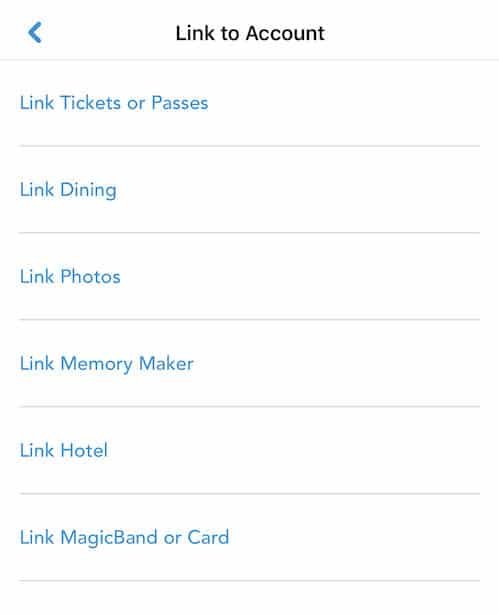
This is direct access to account linking options. Quickly link your
- Tickets or Passes
- Dining
- Photos
- Memory Maker
- Hotel
- MagicBand or Card
Help
Access FAQS as well as phone numbers and you can of course email your feedback to Disney.
Privacy and Legal
All the required legal stuff!
Conclusion
The MyDisneyExperience website and app are fairly similar in functionality. The app is fantastic on the go and has everything you need when travelling or wandering around the parks.
Personally, I do feel that the website is easier for making plans in bulk. For example; if you are booking multiple rides or restaurants at one time. If you’re making bookings on-the-go, such as a one or a couple of fast passes, then you are fine with the app.
Both have handy links to resources such as the Disney shop, the Disney Parks Play app and other fun features.
MyDisneyExperience has everything you need and more to plan and function at Disney world. In my opinion, the best theme park or vacation planning system out there.
I hope this has been helpful.
As always, see you real soon

Recent Articles
If you're heading to Disneyland Paris for a few days you are probably going to pack enough clothes to last the trip. But what If you're there longer due to an extension, a business trip, travelling...
Cruising is one of my favourite pastimes. This is one of the reasons I love this hotel. It's designed in a way that makes everyone feel as if they are near the sea or sailing a cruise ship. Without...